You often need users to provide some pictures to your application – even if it is not database-driven. Its quite time-consuming task to develop a good functionality for end users – and you leave it at some basical stage (like “press-a-button-and-find-the-picture-you-want-to-add-at-your-computer-in-BMP-format-and-if-you-don’t-have-one-then-create-it-before”). Surely it affects the whole application usability significantly.
With the help of AccessImagine you can add rich user experience never seen before when one submits some picture(s) to application. Just take a look at the action video (if you havn’t seen it before).
So, if you use some of the .NET programming languages – Visual Basic, C++ or C# – you can add such a behaivior to your app in few clicks.First, you need AccessImagine ActiveX, download it here (591 Kb) and execute.
After that press right mouse button on your Toolbox and select Choose items… .
On Com Components tab find AccessImaginePicture Control and check it.

Sound tricky a little bit, but you have to do this only once. Now you have AccessImagine in your Toolbox in the Components category.
Database app
If you develop some database application, you just need to add AccessImagine control to your form and bind its ImageBind property to picture database field. Thats it, up and working.

In case you do not store images in database, but only the filenames set the StoragePath property to place you keep images and make sure that ImageBind is bound to database field which holds the filenames.
Other app
Its not a must to use database for holding images. You can use AccessImagine as you like without any database bindings.
1. It has Image property you can write and read. It is a containing image in JPG format or its filename – if you specified StoragePath.
2. It has Changed function to determine if image has changed.
3. It has LoadFile and SaveFile functions.
You can read more about AccessImagine programming interface here.

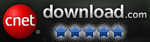

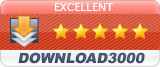
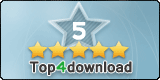
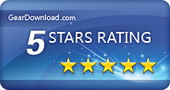
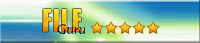

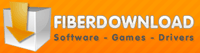
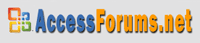

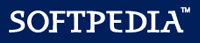
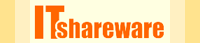

Hi,
Just trying out AccessImagine – really great so far. I am having one problem however.
It allows image uploads in Kb to be stored to a BLOB field in mysql database (ms access 2010 frontend) but when I try to upload anything that is in Mb.
I get an error “ODBC – insert on a linked table ‘tblImages’ failed…..MySql server has gone away.
I have google and can’t seem to find anything to help fix this.
Any ideas as I would really like to use your component.
Cheers
Greetings!
Are you sure that this error is image size related? Usually “MySql server has gone away” shows up on some inactivity delay after database connection.
Hi,
Great ocx indeed. Thanks for the terrific time saving. Just 2 questions on my side:
– when double-clicking on the image for accessing my account activation info, I can only see my email address, not the activation code. How should I proceed to find back my activation code and back it up somewhere in case of
– I purchased the developer license but I can’t get in the VBA projects: is it normal?
Thanks.
Your activation code is in your activation e-mail.
If you had lost it, write to us to recover.
Please write to access@bukrek.net more detailed about your license issues, that is not normal.
Hi, I’m trying to add the control in vs 2017 toolbox. It gives me the error “The following controls were successfully added to the toolbox but are not enabled in the active designer” I have tried creating new projects as asp.net website and also windows forms, have also tried .net 4.5.2 and .net 3.5 but the same result. Is there are particular project type the control will work with or .net version?
Do you have MFC (Microsoft Foundation Classes) choice when creating the project?
Hi Max, think i figured it out, not available for web projects only desktop applications, once i found the project that was right for the control it was immediately available in the toolbox. Is there any future plans for it to be compatible with a web project in vs (either c# or vb?)
Unfortunately no plans for web projects.
I am looking to use VBA in access to load files into the Image control and dynamically change the source folder and load the image files.
I want to display the selected picture on the control.
do you have any example vba to do this
I cant seem to get any of the functions to work eg SAVEFILE(“C:\Myfile.jpg”)
is there any help for using VBA on this control
Please show your full code and what does it say on execution.
sorry haven’t been able to get any code written. I need to link a .picture object to the actual activex control on the screen.
AccessImagine object has “Name” property. Set it to “Pic”.
After that write in VBA:
Pic.SaveFile “c:\pic.jpg”
Ok I am having issues with declaring an object in access vba and setting it to the camera control. until I do that I cannot get at the class method of filesave. could you show me how this is done. give me a full example of saving the picture to a custom directory
this is the code I am having issues with
Dim A As AccessImagine.Picture
Set A = Me.PIC.
A.SaveFile (“C:\Users\Public\Commissioning Database\Attachments\~General\TEST.jpg”)
I keep getting a Type mismatch error
I figured it out….. yaaayyyyy
Dim a As AccessImagine.Picture
Set a = Me.PIC.Object
a.SaveFile (“C:\Users\Public\Commissioning Database\Attachments\~General\TEST.jpg”)
The control is not working in Visual Studio 2015 or 2017 (vb.net). Only a thin line appears.
this is the screenshot:
https://prnt.sc/vqr7rx
I found the solution to the dysfunction on VB.net, where it only appears as a line. 1) Put a panel from the toolbox https://prnt.sc/yfs3w8,
2) put the Imagine Control inside the Panel https://prnt.sc/yfs602
and 3) Set the control’s “dock” property to “Fill”, in the center, and Done.
https://prnt.sc/yfsa2m also see https://prnt.sc/yfscc3
Already seen at runtime.
https://prnt.sc/yfsexw
However, in this environment of vb.net, 2015, I cannot make the image be saved neither in the database nor in a physical path. With the above, I only managed to make the control visible and capture the images, but they are not saved in any way.
I bought the license of AccessImage today to implement it in an existing application. Since ole objects are not usable in sharepoint, I want to save the photos to a certain location. This doesn’t work. Can you help me otherwise I can’t do anything with AccessImage
I read somewhere it is possible to rotate the image, provided a button is used to trigger the rotation. I have trouble finding the ActiveX property (in Form design) which controls the rotation. Am I missing something? Apart from a pair of funcitoneing eyes, that is…
You will not see this in Form design. There is a number of properties and functions that are accessible only in VBA.
For example, to rotate left you need to write in VBA:
Picture0.TurnLeft
In access
Dim pic as accessimage.picture
Set PIC = me.pic
Object
Then you can use pic.savefile() method.
Also pic.fliphorizontal
Great! That is no problem at all. Thanks!
I am trying to use AccessImagine tool in Access database form, When I capture a picture by Werbcame it renamed automatically with a tall numbers whil I want to bind with my ID field in database to register the picture file name as the same number of ID in a specific location.
Bind AccessImagine to ID field. Image filename field is not used in this case.
I bind it with ID field named “FormNo” in my database as below :
(=”E:\photo\” & [formno] & “.jpg”)
I put the above sequence in control source of AccessImagine icon setting.
It works very well in all computer stations in the network but just in one computer dose not work. I have no idea about the solution.
Nope, that is not good.
Simply bind AccessImagine object directly to ID field (FormNo) and specify StoragePath (E:\photo\)
Will try, I am sure it works very well.
When I take a picture by webcam it dose not take the ID field number as I set in the database. any one have the solution please.
this is the code that takes the picture before you save it
Dim PIC As AccessImagine.Picture
Set PIC = Me.PIC.Object
PIC.Scan
Me.PIC.SetFocus
store the path in a field in your database field
Dim fso As FileSystemObject
Set fso = New FileSystemObject
Dim TagName As String
TagName = Me.TagName.Value
Dim FileName As String
FileName = Me.txtFileName.Value
Dim Path As String
Path = CurrentProject.Path & “\Attachments\” & TagName
Dim PIC As AccessImagine.Picture
Set PIC = Me.PIC.Object
If FileName “” Then
If Not fso.FileExists(Path & “\” & FileName & “.JPG”) = True Then
PIC.SaveFile (Path & “\” & FileName & “.JPG”)
Else
If MsgBox(” A Picture for ” & FileName & “Already Exists.” & vbCrLf & ” Do you Wish to Give it A Different Name?”, vbQuestion + vbYesNo) = vbYes Then
Exit Sub
Else
PIC.SaveFile (Path & “\” & FileName & “.JPG”)
End If
Me.txtFileName = “”
End If
End If
this is the code i used for access vba. once you set the instance , you have access to all the methods
Dim PIC As AccessImagine.Picture
Set PIC = Me.PIC.Object
PIC.SaveFile (Path & “\” & FileName & “.JPG”)