AccessImagine is ActiveX component for storing images in various projects as easy as possible. You need to place it on form while designing your application and bind to some database field.
Warning! Never do not copy-paste AccessImagine object, it gets broken. Always insert new AccessImagine object through Insert ActiveX Control.
AccessImagine features:
- JPEG, BMP, GIF and PNG file formats support
- store images in JPEG format to save space
- get images from TWAIN and WIA devices
- get images from video sources (including webcams)
- paste image from any Windows application
- in-place image croping tool
- HTTP images display
- OLE fields support
- previews in JPEG and OLE formats (for displaying in continuous forms)
- external image storage
- on-click big image display
Design time component properties
These options are available in property inspector, when you design a form, report or application.
Background
Specify the control background in hex form (i.e. 00000 is black and FFFFF is white)
Cropping
Cropping type selection:
- Proportional – cropping tool keeps control’s proportions
- Normal – crop any proportions
- Auto – images are automatically cropped to control’s proportions on insertion
EmptyImage
You can select the appearance of control when it is empty. It can be a Contact sign, Photo sign or simple brick (None).
MaxWidth and MaxHeight
If the image exceeds these constrains it will be proportionally scaled down. This applies only when image is saved while preserving full image size for cropping.
StoragePath
In order not to keep images in database you need to specify a location for them. Bind component to database field which holds image file names in this case. Examples of valid locations’ paths:
- “D:\MyWork\Images”
- “\\Avenger\Incoming\Pics” – local network path (for centralized storage, etc.)
- “Pics” – a subfolder in the folder, where your database file is stored
- “.” – keep images in the same folder with the database file
If empty.jpg image is present at StoragePath location, it will be used for empty control display
HideButtons
Set this to “Yes” if you don’t want to show the control buttons. It will look just like regular image this way.
OnClick
You can select the control’s behaviour when the user clicks the image.
- None – do nothing
- ShowFullPicture – show picture in new window, scaling it down to fit the screeen, if it is too big
- ShowPanPicture – show picture in new window 1:1 size, giving the ability to pan via a hand tool
- OpenPictureFile – open picture with the external application, that is associated with JPG filetype
Scripting options
EmptyText
The text shown where there is no image (usually “No Image“). Can be set to empty string.
Image
Represents the picture in the control, both reads and writes are allowed.
ImageBind
Data bound to control (like ControlSource). Use it for late binding or if usual field binding is not available (i.e. at Access 97)
InstantScan (delay)
Makes instant scanner/webcam image capture without user’s assistance. Will wait delay seconds after device initialization before taking image (it may be needed for some cams that adjust focus/brightness at first few seconds).
Changed
Checks if image has been changed since the last invocation of this function.
PreviewJPG(Size) and PreviewOLE(Size)
These functions generate small previews of the image in control. Size specifies the longest side of the preview, if omitted it defaults to 64 pixels. If you need to save OLE previews along with your images, add the following code to Exit event procedure of the AccessImagine object:
If <AccessImagine>.Changed Then <OLE preview field>.Value = <AccessImagine>.PreviewOLE
LoadFile(filename)
Loads image from file or web (HTTP). Supports JPEG, BMP, GIF and PNG file formats.
SaveFile(filename)
Saves image to file. Supports only JPEG format.
Scanning
Set to 0 to disable Use device button. Set to 1 to activate instant image capture without any dialogs.
TurnRight and TurnLeft
Rotates image 90 degrees clockwise and anti-clockwise.
Copy
Copies current image to clipboard, making it possible to paste image into another application.
Crop X,Y,X1,Y1
Crops the image with the given coordinates rectange.
PicWidth and PicHeight
Return the bitmap image dimensions.
Paste
Inserts image from the clipboard.
Rename(filename)
Rename file in external storage. For that cases, when you need to overcome auto-generated names.
Scan
Aquire image from last used source.
ScanSource
Read/write property, id of image source, where -1 is WIA, -2 is TWAIN, -3 is Microsoft WDM, 0 and up – direct webcams.
SelectSource
Opens source selection dialog.
ShowFullPicture and ShowPanPicture and OpenPictureFile
Perform the corresponding action from OnClick property description.

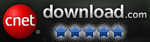

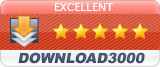
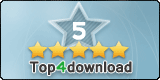
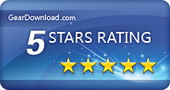
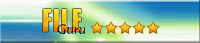

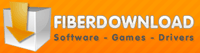
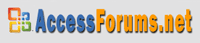

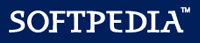
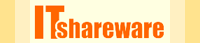

Hi Max, I moved my database to a new computer and now have a problem with AccessImagine: It is no longer possible to copy a file into the control using drag & drop. However, copying (in the browser or in the MS Photo app) and pasting into the control works. Do you have any idea what the cause is?
The current environment is
Windows 11 Pro, version 24H2, build 26100.2314, Windows Feature Experience Pack 1000.26100.32.0
MS 365 Apps for Enterprise
MS Access for MS 365 MSO (version 2411, build 16.0.18227.20002) 64 bit
AccessImagine version 1.73 (version 1.74 also doesn’t work)
Please try to add this reg file – https://access.bukrek.net/down/windows11_bitmap_fix.reg
Thank you, unfortunately this fix does not change the behavior.
Yep, unfortunately it is not working anymore.
Sorry, I do not have any fix for this (
Hi Max, thank you very much. It has been a pleasure to use the AccessImagine Control for many years. I am very sorry to have to look elsewhere. Please let me know if there is any news for a future with your Control. All the best and maybe see you later.
Hi Max
I would like to know if it is possible to resize images using your control while maintaining the proportion by choosing the height and width in percentage or number of pixels?
thanks
Sure, just specify MaxWidth and/or MaxHeight and image will be scaled down maintaining the proportion.
Hi. On my Lenovo Tablet, i’am missing the “windows camara app” at the “image source”. Is there a registry entry for that? BR Manni
I suppose that original Windows Camera should be installed.
Check by pressing Win+R and entering microsoft.windows.camera:
System is great – except if I use a button to take the picture using Form_TakePictures.Picture0.InstantScan (0) it comes back with an error
Run-time error ‘-2147418113 (80000ffff)’:
Stream read error
Any ideas ?
Does the Form_TakePictures.Picture0.InstantScan(3) works?
Hello Max
we use your tool to acquire images without issues. Can we also use it to read barcodes using the tablet videocam and save the code text?
thanks
Unfortunately no, AccessImagine does not have function of barcode recognition.
We’ve successfully integrated a Python-based face photo capture utility with Microsoft Access using AccessImagine ActiveX and shell scripting. The system uses OpenCV for real-time face detection, auto-enhancement, and dual image output (color + grayscale). MS Access forms dynamically pass parameters (folder and filename) to the Python script, which returns the captured image path for preview and logging.
Key Features:
One-click photo capture from Access
Auto background cleanup and image enhancement
Supports parameters like grayscale, autoclose, and silent
Image paths and metadata saved directly to Access tables
AccessImagine provides instant image previews within forms
Includes full system validation: Python install, package checks, webcam readiness
We also created a professional MS Access frontend with:
Main form for navigation
Live capture form with script integration
Log viewer form showing all captured images
GitHub repository (with source code and sample DB):
🔗 https://github.com/ashfaqahmedr/python-Face-Detection
Thanks to AccessImagine for making seamless image integration possible!
To simplify deployment, we’ve added automated setup logic that runs when the Access database is opened. It performs the following:
✅ Checks if Python is installed (via system PATH)
✅ Automatically installs required Python libraries (opencv-python, pillow, numpy, pyperclip)
✅ Verifies AccessImagine ActiveX control is registered
✅ Runs silent installations for missing components using batch scripts
✅ Closes Access and re-launches the database after successful installation
This ensures a zero-config experience for end users. On first run, the system validates and installs all dependencies before proceeding. Once setup is complete, Access opens normally with full image capture functionality ready.
All components are open-source and well-documented at:
🔗 https://github.com/ashfaqahmedr/python-Face-Detection
Oh, that is awesome work!
But how you made AccessImagine to provide live feed? It is not tailored for that.
Hi, I am setting the StoragePath as in your documentation to CapturedPhotos which is a subfolder under that database as per your documentation and I get the error Invalid storage path: Invalid file name – %s
Try to specify the full path including drive letter, like D:\My project\Pics
I can install the control, and see and take images, but I cannot seem to save them as jpg files … can you supply a VBA example of taking a picture and storing it ? Thank you.
I’ve searched your site, the web, watched many videos I just need an example
You need to bind the control to some field.
Check the tutorials – https://access.bukrek.net/category/tutorial
Trying to use “preview” in continuous form. Little Access and VB knowledge. (Retired C++ programmer)
Private Sub ActiveXCtl26_Exit(Cancel As Integer)
If Image1.Changed Then Preview1.Value = Image1.PreviewOLE(128)
End Sub
Method or data member not found. (.Changed highlited) – help please
You need to change Image1 to the actual name of AccessImagine object.
Thanks
Trying to use Preview with continuous form. Little VB Experience.
Private Sub ActiveXCtl26_Exit(Cancel As Integer)
If Image1.Changed Then Preview1.Value = Image1.PreviewOLE(128)
End Sub
“Chenged” method not found.
Trying to show a current picture preview with a button click and then with a second button click save the picture. I have the Picture save working but I can’t show a current Preview. Is there a command to show Preview.